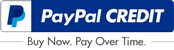Loading... Please wait...
Loading... Please wait...Categories
- AC Adapters
- Batteries
- Base Cover
- Cables - Connectors
- Circuit Boards
- Display Back Cover
- Display Bezel Cover
- Display Cable
- Display Hinge - Bracket
- Fan - Heatsink
- HD Caddy Enclosure
- Hinge Cover
- Keyboard
- LCD Display Panels - Screens
- Top Cover - Palmrest
- Optical Disk Drives - ODD
- Inverter
- Plastic - Metal Covers
- Power DC-IN Connectors Jacks
- Rubber Covers
- Screws
- Speakers
- System Boards - Motherboards
- Top Covers Palmrest
- Touchpads - Trackpads Board
- Video Cards
- Webcam - Mic
- Wireless • Bluetooth Antenna
- Wireless Network Adapters
- CPU Processor - Intel
- Hard Drive
- SSD Drive
- Memory
- Home
- Check Parts Compatability
Check Parts Compatability
One of the most common questions we get here at Discountd Laptop Parts is "Does this part work with XXX laptop?" so we have put together this little guide in an effort to help customers determine if a part is compatible with their laptop.
Check the Part Number
With many of our parts (as many as we can) the part/model number is listed in the title of the item as well as in the description, the very best method to determine compatibility is to match this model/part number to the part you are trying to replace, this is going to be the very best answer when trying to determine compatibility.
Contact the Manufacturer
Another method to confirm the compatibility of a part is to contact your laptops manufacturer, the manufacturer of the laptop will always be able to give you the correct part number you need especially when the part you are trying to replace does not have a part/model number to match and purchase from our store. Most manufacturers also have their websites setup to where you can search out your laptop and find a list of compatibile parts for it.
Search the Net
Most people don't think this method works but over 90% of the time laptops have specific part numbers they use for replacement parts in each model. So by searching the internet for the correct replacement you will most likely find the replacement part/model number and will then be able to search our store for the correct part.
Check your Manual
We know, checking the manual is boring and time consuming but it is also one of the very best ways to ensure you are buying the correct part for your laptop, your manual will, most likely, not only list out compatible memory chips, processors, hard drives etc but also contain a list of replacement parts should one of your parts get damaged.
Hard Drive compatibility
Hard drives are very simple to replace and determine compatibility because there is no need to worry about which laptop the hard drive came out. At Discounted Laptop Parts, when creating our parts, because we sell the HD Caddys seperately, we don't list the original laptop we pull hard drives from because it has no effect on compatibility.
It is important to determine that you have SATA or IDE, from there you should have no compatability issues with any of our hard drives, however, there are certain restritions (see table below) along with heat. If you are replacing a very small hard drive and trying to upgarde to a very large hard drive even if the hard drive is compatibile keep in mind when your laptop manufacturer built your laptop they assumed you would be using the original hard drive and the size/speed that it is, if you replace that with something much larger/faster it could cause your laptop to overheat.
Memory Compatibility
Memory, much like hard drives is very easy to replace. Unlike touchpads, palmrests, casings etc they are not specific to a certain manufacturer. Meaning laptop memory pulled from say a Dell is compatible with HPs as well (in some cases), this is why we do not specify the type of laptop we pulled the memory from when we put together our listing. When determining memory compatibility just make sure the PINs and type are the same.
Memory is designed to be backward-compatible, so generally speaking, you can safely add faster memory to a computer that was designed to run slower memory. However, your system will operate at the speed of the slowest module or system component (the "lowest common denominator" effect).
One thing to keep in mind is that the memory does need to be the same type — for example, SDRAM cannot be mixed with DDR, and DDR cannot be mixed with DDR2.
Processor Compatibility
Processors, like memory and hard drives are not specific to manufacturers, meaning processors from Dells can work with HPs (in some cases). Processor replacements can be a bit more difficult than standard hardware/hard drive and memory replacements simply because you have to go further into the laptop to get to what you are replacing.
Both Intel and AMD on their website website, have a utility you can download that identifies the details of the CPU currently installed in your unit. Most particularly, look at the voltage and power draw of your chip. The power supply and any heat sinks in your unit are sized to support that set of values - it is possible that they can handle other voltages or take a higher power draw, but this is not certain and you should really understand this type of upgrade if you are going to do it.
Next, from the same website as your current CPU vendor, go to the detailed specifications list for their CPUs of the same branding: Pentium III, Pentium 4, Athlon, Athlon 64, Turion, etc, and look for chips that are the same voltage as your current one, and have a very similar or lesser power draw. Those are most likely your replacement units. If there are multiple speed chips that meet the power requirements, then in general you can select the fastest one listed. A good clue is to see what your computer vendor (Dell, HP, etc) offers or offered in the same model line.
The bios screen may also give a clue in the manually selectable CPU speeds. Usually, if the CPU is able to run faster than the motherboard and bios support, it will not fail totally, but it will run at a slower speed.
Your laptop manual (which you can also download from the manufacturers website in most cases) will also most likely have a list of processors your motherboard can handle.